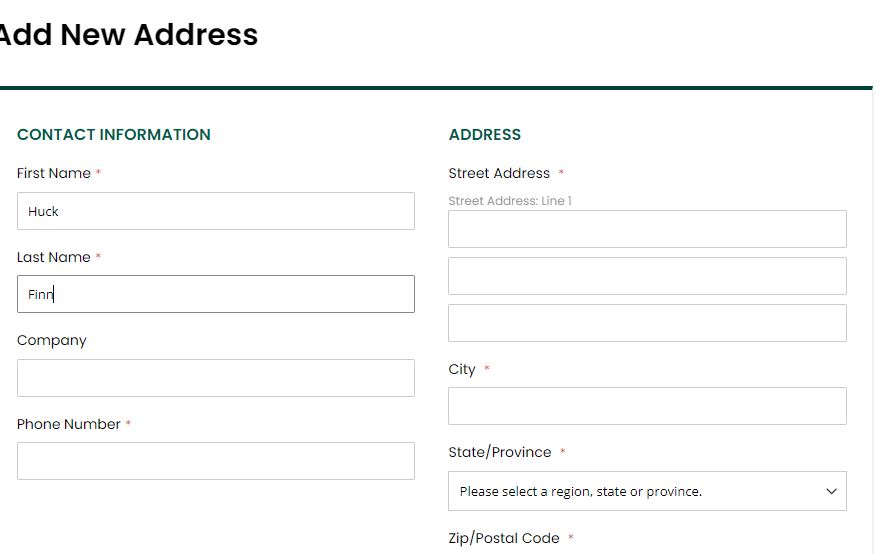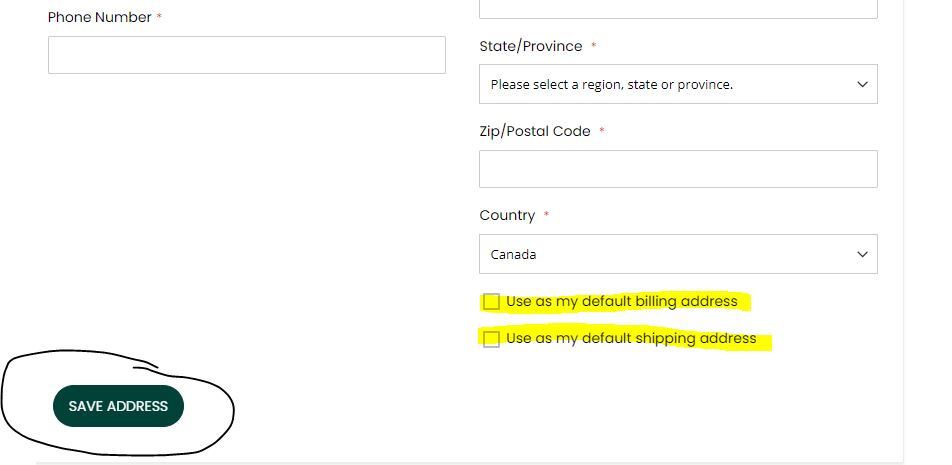Updating Address Information
Need to update your billing or shipping address, or both? Want to request delivery to a different address than you normally use? Here's a great guide to updating and/or adding addresses to your profile!
1. Log in to your account and and check the address(es) currently showing in the "Address Book" portion of the screen - click on "Manage Addresses"
2. You will now see your current billing and shipping addresses, any previous addresses on file, along with a green button you can click to "Add new address". You can choose to "edit billing address", "edit shipping address" or "Add New Address"
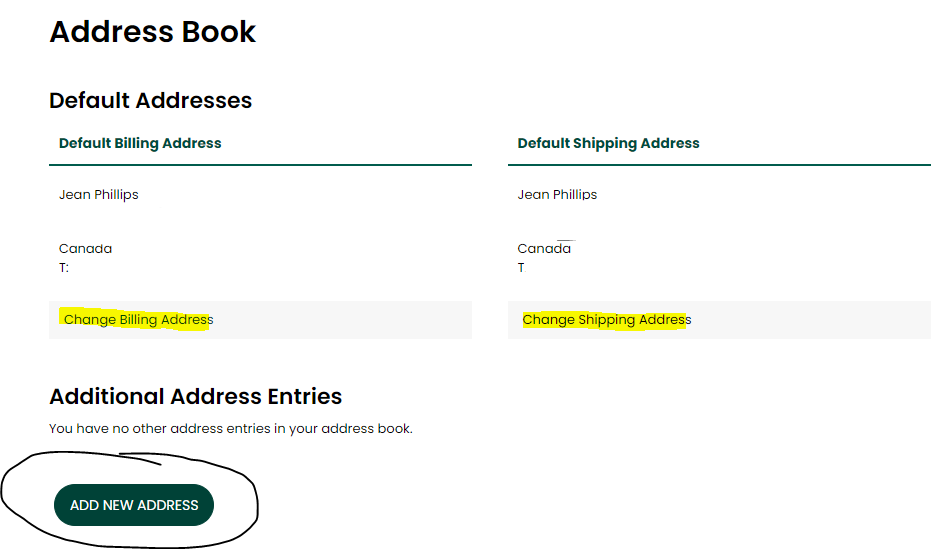
3. You will be taken to a page where you can enter the new address needed, then choose whether it is your billing address, shipping address or both - make sure you click the box(es) and "Save Address"
4. You will be taken back to your Address book where you can double check the address(es) entered.

You can delete any addresses no longer needed if you wish.
If you have any questions at any time, please feel free to reach out to our customer service team via email or give us a call at 905-593-2648. We're happy to help!